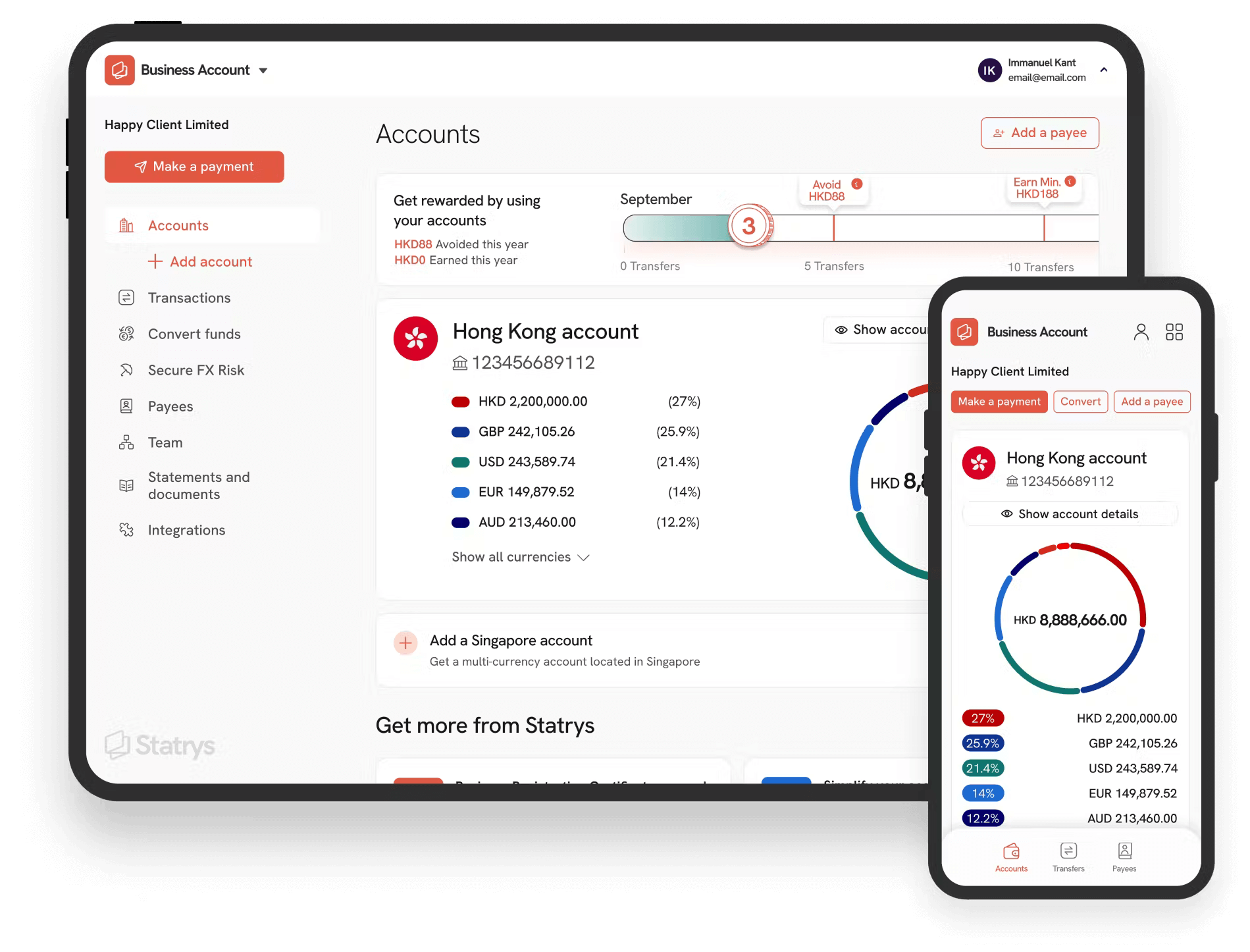Key Takeaways
Accepting PayPal as a payment method on your website can help increase conversion rates because it is available in 200 countries and 25 currencies, making it a convenient option for customers.
You can start accepting PayPal payments on your website by adding a PayPal API or connect to a PayPal integration tool or plugins from your platform provider.
You will need to create a PayPal business account before you can start accepting payments on PayPal.
While PayPal services can be used to casually send and receive money from family and friends after a night out, they can also be used for digital online payments for businesses. If you recently started an online ecommerce business, and want to explore the option of accepting PayPal on your store, then you're at the right place.
With availability in 200 countries/regions and support of 25 different currencies, you can easily receive payments no matter where you and your customer are.
In order to take advantage of what PayPal offers, you’ll need to first create a PayPal business or PayPal merchant account for your business. A merchant account is simply the for-business version of PayPal and this makes using PayPal for business a lot easier.
How to Set Up a PayPal Business Account
💡 Tip: Prepare necessary information and documents such as employer ID or social security number, etc., ready when setting up your PayPal account to enjoy a smooth setup experience.
Step 1. Go to PayPal's website
Step 2. Click the “ Sign up” button located in the top right corner of the webpage
Step 3. Choose “ Business Account”
Step 4. Enter your business’ email address or the email address you wish to have linked to the account and click “ Continue”
Step 5. Create a login ID and password for the account and enter your business contact information
Step 6. Read the user agreement, privacy policy, and electronic communications delivery policy, then click “ Agree and continue”
Step 7. Enter your employer ID number or your social security number if you’re a sole proprietor
Step 8. Enter your website address if you have one, then click “ Continue”
Step 9. Enter all additional personal information that is asked for in order to verify your identity
Step 10. An email will be sent to you in order to verify the information you’ve entered
Step 11. You can then start using your account
Once you’ve gotten your PayPal business account up and running, the next step is to link it to your website.
Setting Up PayPal Payments on Your Website
In order to set up PayPal payments, start on your PayPal account homepage.
Step 1. The first thing to do is to integrate your PayPal account into your website. You can do so by using the PayPal API or by the PayPal checkout integration tool to link with your website.
After which, you can then add payment buttons to your website.
Step 2. Toward the top of the account homepage, you’ll see the “ Tools” tab, click it and a drop-down menu will appear.
Click “ All Tools” at the bottom of the drop-down menu.
You’ll be brought to a page that says, “ PayPal Tools & Resources.” Scroll down to where it says, “ PayPal Buttons” and click “ Open.”
There are a number of buttons to choose from, including “ Buy Now,” “ Add to Cart,” and “ Donate.”.
Select the button that you need for your website.
If you require more assistance, you can refer to PayPal's guide or contact PayPal directly.
Step 3. Configure the payment button.
You can use PayPal’s button or create your own button that can be uploaded and used.
On this customization page, you also have the options to track inventory, profit, and loss, as well as add more customization features that would add to your customer’s purchasing experience.
Some more customized features include adding a thank you page that the customer will automatically be brought to after their purchase is made.
Once you’re happy with how the button looks and all its features, you can click the “ Create Button.”
Step 4. You’ll be brought to a page where you can preview your button's look and show you the button code for your page.
The code is an HTML code that can easily be copied and pasted.
You’re then going to go to your store admin page to add the code for the button.
You’re going to edit your page and add the code to the page’s code.
Once you’ve added the button code to your page, the button will be embedded into your page and can be used by your customers.
⚠️ Caution: Always test the integration to make sure that payments go through successfully.
Linking PayPal Account to a Bank Account
Finally, in order to get the funds from your PayPal account, you’ll need to link your business bank account.
Step 1. Once logged in to your PayPal account, click on " Wallet" in the top right corner
Step 2. Click on " Link a bank"
Step 3. Enter your bank details and click " Next"
Step 4. Confirm the link by following the instructions sent to your email or mobile phone
💡 Tip: The steps may differ depending on your country and bank account. Contact PayPal support for further assistance.
Benefits of Accepting Payments with PayPal
✅ Accepting payments with PayPal on your website allows your customers to enjoy a convenient payment option.
✅ Payments that are sent and received through PayPal are fully confidential and secure.
✅ PayPal has integrated anti-fraud protection, which can protect you and your customers.
✅ Using PayPal allows fewer forms, which makes payments straightforward and quick, leading to higher checkout conversion rates.
✅ PayPal is optimised for mobile payments, meaning it makes it easier for those on mobile devices to make purchases.
If You Need a Business Account
Setting up PayPal payments on your website can help your checkout conversion rate and improve your business overall.
Once you're all done with setting up your PayPal payments on your website, be sure to link the payments to your bank account to collect them.
If you're a business owner in search of business account alternatives, check out our comprehensive review of business accounts to see which fits best for your business.
FAQs
What are the benefits of accepting PayPal on my website?
Accepting payments with PayPal on your website allows your customers to enjoy a convenient payment option, which makes payments straightforward and quick, leading to higher checkout conversion rates.
What are the requirements for PayPal business account
Do my customers need a PayPal accounts to make payments via PayPal on my website?
Can you use PayPal for small business?
How do I accept PayPal payments on my ecommerce website?
Disclaimer
Affiliate Link Disclosure