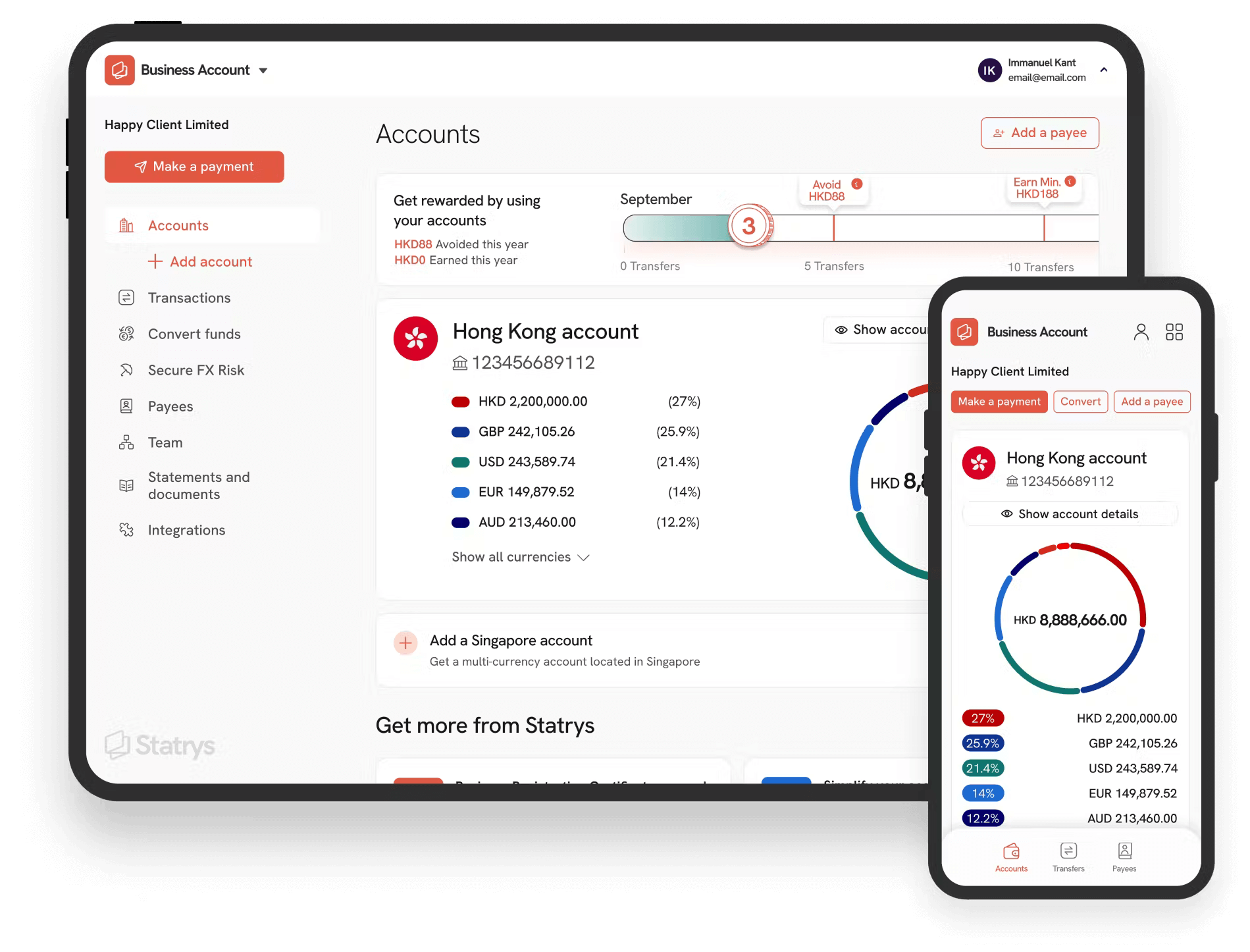Key Takeaways
You can link a bank account to PayPal instantly using bank login credentials or manually by entering details, receiving small deposits from PayPal, and confirming the amounts for verification, which takes 3 - 7 days.
The process to link your bank account for personal and business accounts is identical.
Linking your bank account to PayPal is a simple process that makes it easier to manage your funds and withdraw money sent to your PayPal account.
In this guide, we'll walk you through the simple steps to link your bank account to PayPal—whether it's a personal or business account—on both desktop and mobile, ensuring you're set up to make the most of your PayPal account for all your transactions.
Setting Up a PayPal Account
If you don't already have a PayPal account, setting one up will be the first step before you can link your bank account.
If you already have a PayPal account, you can skip these steps.
- Step 1: The first step is to navigate to paypal.com or download the PayPal app from your App Store (for iOS) or Google Play Store (for Android).
- Step 2: Click the "Sign Up" button. Choose between a business account (for selling goods) or an individual account (for casually sending and receiving money). Select the appropriate option and click "Next."
- Step 3: Choose your country
- Step 4: Enter your email and phone number and click “Next.”
- Step 5: Create a password and provide additional details, including your name, date of birth, nationality, and address. You may also need a passport or national ID number.
- Step 6: Verify your email to complete the setup. Once done, your PayPal account is now ready for the next step.

Tip: Not sure which account is best for you? Read our comparison of PayPal business accounts and personal accounts.
How to Link Your Bank Account to PayPal
Now that your PayPal account is all set up, let's go through the steps to link your bank account to PayPal.
You can link your bank account to PayPal in two ways: instantly by logging into your bank, or by manually entering your bank details.
Whether you're using a desktop PC or the mobile app, you can follow the steps outlined below.
Option1: Link Your Bank Account Instantly (via Bank Login)
- Go to your Wallet: Log in to your PayPal account and navigate to the "Wallet" section.
- Click “Link Bank”: Depending on your region, this option might appear as "Link Bank" or "Link Card or Bank. " If you are on the application and can’t find the button, look for a plus symbol (+). Once you tap on +, you should see "Banks and cards.", tap on it to expand, and you’ll find “Banks”
- Choose Your Bank: Select your bank from the list of major banks shown. If your bank isn’t listed, you can use a search function to find it.
- Log into Your Bank Account: You will be prompted to log in using your bank account credentials and click “Agree and Link.” Please note that if you choose this option, PayPal may use a third-party provider to verify your account and view your balance or transactions for the next 90 days. You can revoke these permissions anytime in your PayPal settings.
- Confirm Your Bank Account: Go to your Wallet once again, select the bank account you want to confirm, and you’ll see an option for instant bank confirmation. Once you confirm, your bank account will be linked instantly.
If you don’t want to log into your bank account using your bank account name and password details, you can also choose to link your account manually.

Tip: Once linked, you can use your bank account to add money to PayPal.
Option 2: Link Your Bank Account Manually (1-7 Days)
- Go to Your Wallet: Log in to your PayPal account and go to the "Wallet" section.
- Click “Link Bank”: As with the instant method, this option may appear as "Link Bank Account" or "Link Bank and Card," depending on your region.
- Choose Your Bank: Select or search for your bank from the list.
- Select “Link Another Way”: Look for the "Link Another Way" option beneath the bank login option.
- Enter Your Bank Information: Provide your account type (checking or savings) and enter your bank’s account numbers, along with a sort code or a routing number. Review the information and, once correct, click "Agree and Link."
- Receive Deposits: PayPal will send either one small deposit with a 4-digit code or two small deposits between USD 0.01 and USD 0.99 or less than GBP 0.01 if you're in the UK. Depending on your location, these deposits may appear within a few minutes to 2 hours or up to 3 - 7 business days.
- Confirm Deposits: Once you receive the deposits, go to the "Wallet" section. Select your bank and enter the 4-digit code or the two deposit amounts. For example, if you receive deposits of USD 0.02 and USD 0.12, input 0.02 and 0.12 on the screen. Then, click "Submit" to confirm.
If You Don’t See the Deposits
- If you don’t see the deposits in your bank account, go back to your Wallet and request that PayPal resend them.
- In some cases, banks may combine the two small deposits into one. If this happens, contact PayPal to confirm your bank account or try to link it instantly through a bank login instead.

Tip: The small deposits will later be withdrawn from your bank account. Additionally, when linking a bank account to your PayPal account, you’ll need to approve a Direct Debit Mandate first.
How to link your Business Bank Account to PayPal
There are two main ways to link your bank account to PayPal, whether it's a personal or business account:
- Link Instantly by logging into your bank account.
- Link Manually by entering your bank details and confirming small deposits.
The overall process is similar for both types of accounts, with slight differences in navigation.
Option 1: Link Instantly (via Bank Login)
- On PC, go to Banks and Cards and click Link a New Bank. If you are on mobile, tap More > Settings > Cards and Banks > Link a Card or Bank Account, or tap the plus (+) sign if you can't find it.
- Search for your bank or select it from the list.
- Log in using your bank credentials. PayPal may use a third-party provider to verify your account and view your balance or transactions for the next 90 days. You can revoke these permissions in the settings.
- Depending on your region, you can confirm the link by going to Finance or Pay & Get Paid > Banks & Cards, then select the bank account you want to confirm.
Option 2: Link Manually (1-7 Business Days)
- Go to Banks and Cards > Link a New Bank. If you're using mobile, go to More > Settings > Cards and Banks > Link a Card or Bank Account, or tap the plus (+) icon if it's not visible.
- Select Link Another Way and enter your bank details.
- Wait for small deposits, either one deposit with a 4-digit code or two small deposits. The amount should be less than USD 0.99, GBP 0.01, or a similar amount in other currencies.
- Once you receive the deposits, go to the Finance or Banks and Cards section and enter the code or the deposit amounts. For example, if you receive USD 0.12 and USD 0.34, enter 0.12 and 0.34. Click "Submit" to confirm.
- If you don’t see the deposits, navigate to the Money page to request that PayPal resend them, or contact PayPal Business support.
If your business bank account requires multiple authorisations for debits, you may need to print, sign, and mail a Bank Funding Instruction to complete the linking process.
Information About Bank Account Limits
Linking a bank account to PayPal is generally simple, but there are some limitations to be aware of. For instance, there are restrictions on how many bank accounts can be linked to a single PayPal account. Generally, you can link up to 8 bank accounts.
Additionally, a single bank account can only be linked to a maximum of 2 PayPal accounts at a time. If you try to add a bank account that's already linked to two PayPal accounts, you won’t be able to connect it. However, you can unlink bank accounts from your PayPal account. If you need to link your bank to a new PayPal account but it’s already connected to another, simply remove it from the current PayPal account to re-link it.
Is It Safe to Link Your Bank Account to PayPal?
Linking your bank account to PayPal is generally safe, as PayPal uses advanced encryption technology to protect your sensitive information during transactions. They also provide 24/7 fraud monitoring to further safeguard your account.
While PayPal provides a level of security, you can enhance your protection by enabling Two-Factor Authentication (2FA) or Multi-Factor Authentication (MFA). These additional layers of security help ensure that only you can access your PayPal account, even if someone has your password.
How to Enable 2FA/MFA:
- Log in to your PayPal account, and select Setting.
- Under the Security section, select 2-step verification.
- Follow the prompts to set it up, which typically involves choosing an extra step of verification, such as linking your phone number or using an authentication app. Click Set up.
For Business Accounts:
- Go to Profile Settings > Log in and Security > 2-step verification > Update.
- Choose your preferred verification method, such as linking your phone number or using an authentication app.
- Click Set up.

Tip: PayPal is one of the safest ways to make payments online.
Send Business Payments Across Borders with Statrys
If you're looking for a reliable provider that can help your business send and receive payments across borders, consider Statrys.
Statrys is a payment service provider offering multi-currency accounts in 11 major currencies. The business account is specifically designed for businesses registered in Hong Kong, Singapore, and the BVI. It allows users to hold, send, and receive money both locally and internationally at lower fees. Additionally, it offers FX options to help mitigate currency fluctuations.
Learn more about Statrys' business account features below.

FAQs
Can you transfer money from bank account to PayPal?
Yes, you can transfer money from bank account to PayPal without fees.