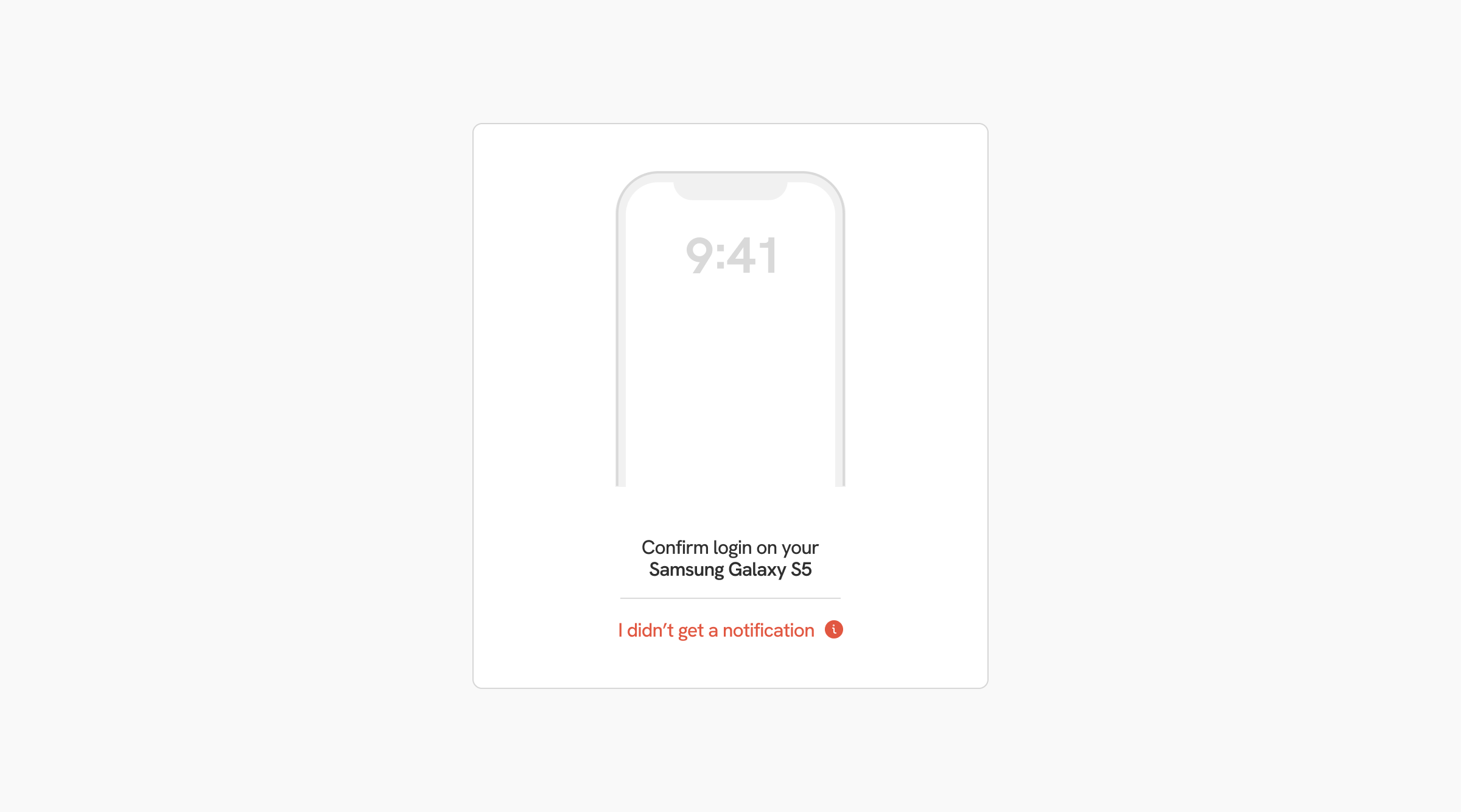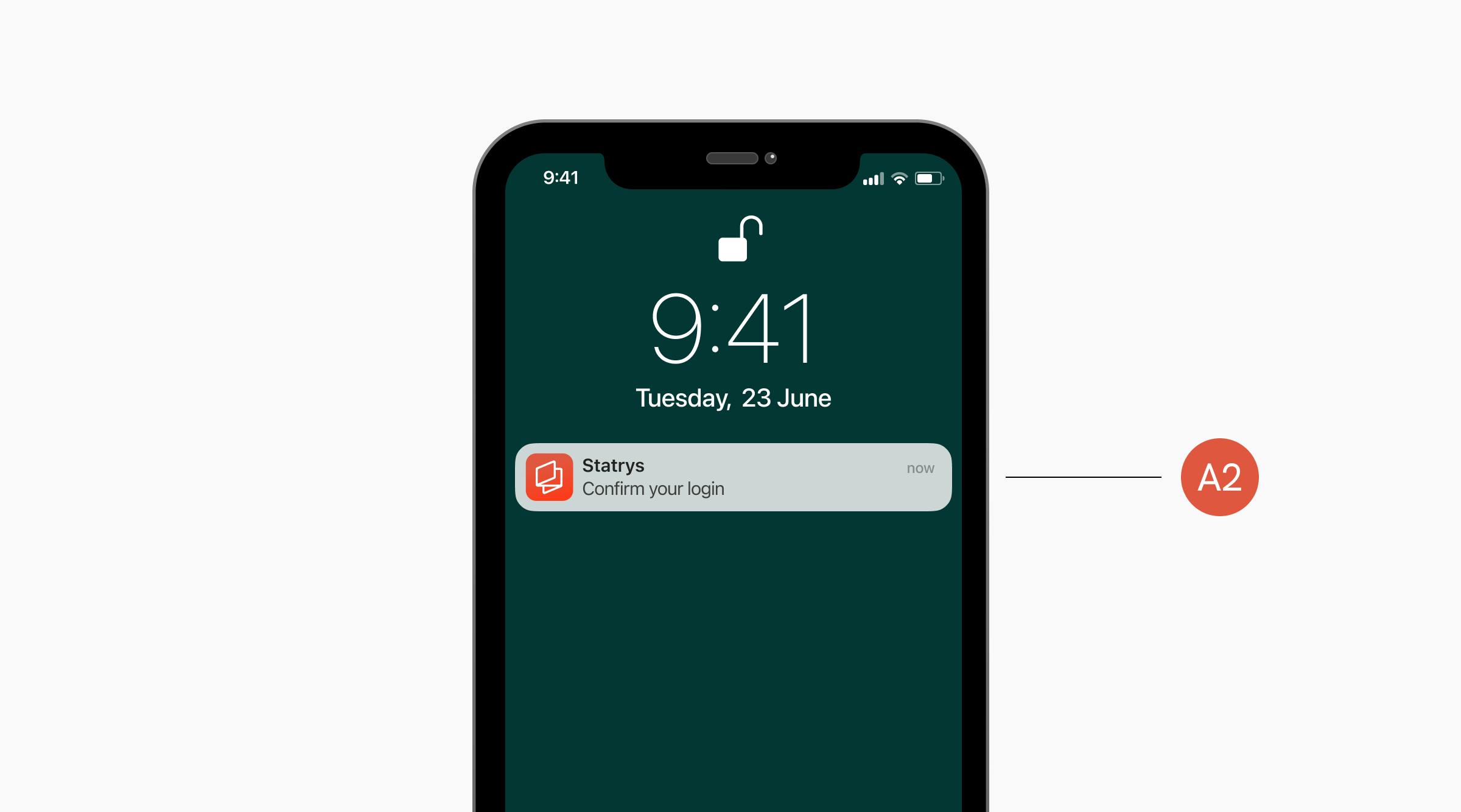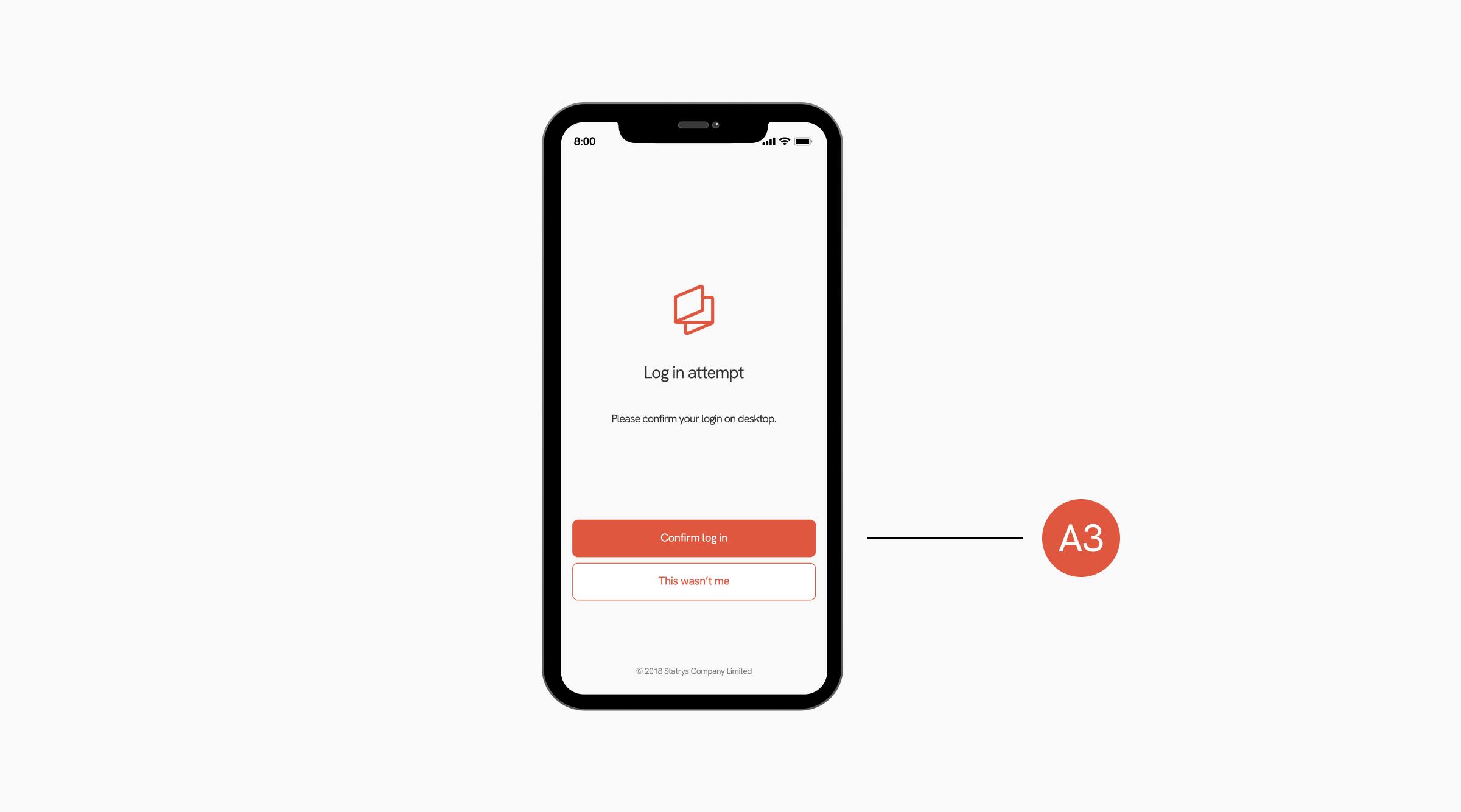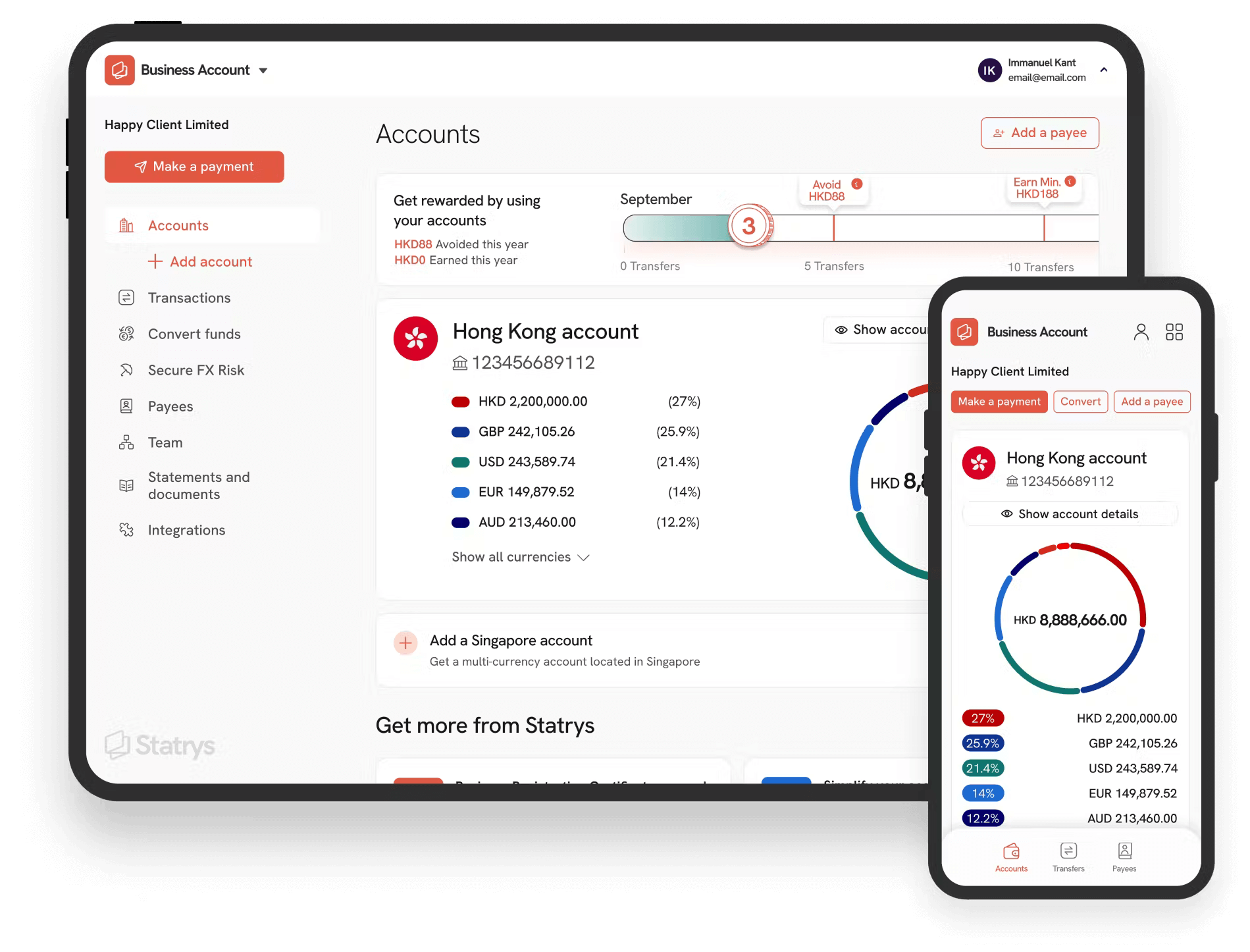We know how important it is to keep your money safe and secure, so we implement a Multi-Factor Authentication (MFA) policy.
Multi-factor authentication (MFA) is a security technology that requires multiple methods of authentication from independent categories of credentials to verify a user's identity for a login or other transaction. If you want to learn more about this process and the technology behind it, here is our article about Implementing MFA.
This means that when logging into your Statrys account, besides your user and password, you will be asked to confirm your identity via either:
- an SMS sent to a mobile phone number of your choice
- or tapping "Confirm" on your Statrys Mobile app
Here we've prepared this step-by-step guide explaining how it works.
MFA Step by step with Statrys
1 - Login

After entering your login and password, if you haven't paired your phone number with your account via the Statrys Mobile App yet, an information screen about MFA will appear with a QR code to download the mobile app (A).
Scan the QR code and download the App on your phone.