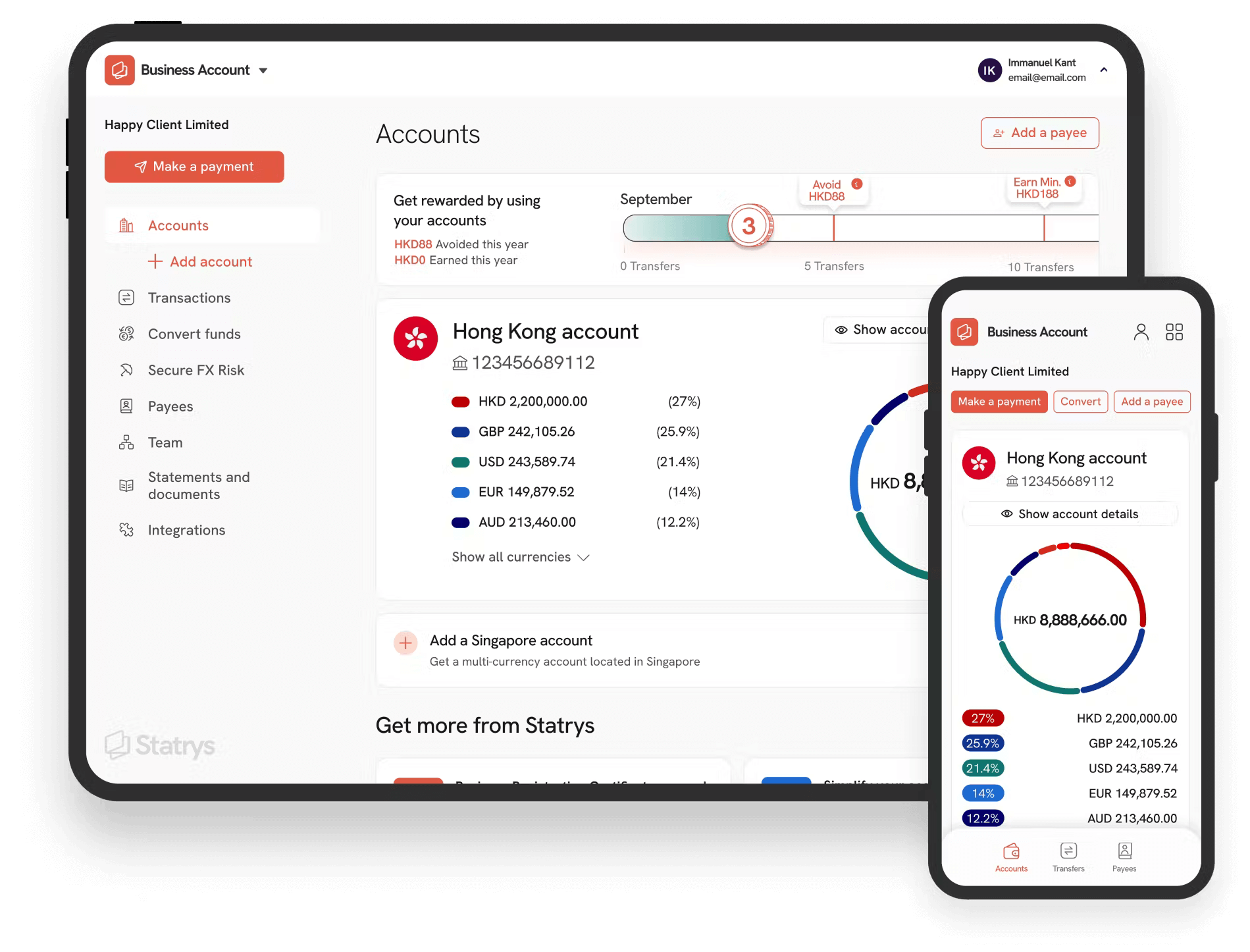PayPal is one of the most popular methods of making online payments.
Most people who shop online are familiar with the payment gateway, as it is widely supported by countless websites, and it is convenient for those who use it.
Most of you would likely have used PayPal to make payments (with or without an account), though the majority of users may not know the catches, costs, and alternatives to using PayPal to make payments.
💡 Tip: If you are looking to withdraw money from PayPal, then we recommend reading our article about every way to withdraw from Paypal.
How to Instruct a Payment (with a PayPal account)
Instructing a payment via PayPal is relatively straightforward.
First log in to the PayPal website (if you do not have an account, you will need to create one).
Then, Navigate to the “ Send & Request” tab which is located on the navigation bar, you will then be prompted to enter the recipient's email address.
If your recipient already has a PayPal account, the funds will be sent straight to them after.
If however, they do not have an account, the recipient will have to create one to receive the funds.
Don't forget to top-up your Paypal account.
1. Begin the payment process
If you were sent an invoice or money request via email you will simply have to click on the “Pay Now” button after being redirected to PayPal and logging in.
If however, you would like to instruct a payment (without any kind of request), log in to PayPal.
After having logged in you will be faced with the dashboard.
Near the top of the dashboard, you will be able to see a “ Send and Request” button, click on this to be directed to the payments page.
2. Select your recipient
You should now be prompted to enter an email or select an existing contact listed below the email section.
Keep in mind that if the recipient does not have a PayPal account, they will be sent an email to create one in order to receive their funds.
3. Sending to a Friend or Paying for Goods?
Two options should appear after having chosen your recipient. “ Sending to a Friend” and “ Paying for an Item or Service.”
Sending it to a Friend
In the US, sending money to friends and family is completely free regardless of whether the payment is sent from a connected bank account or your PayPal balance.
International payments, however, can charge up to 5% of the transfer amount, though the maximum charge is $4.99.
Finally, if the payment was done via a credit or debit card, users are charged a processing fee of 2.9% of the amount sent, on top of a fixed fee that varies depending on the currency.
Keep in mind, either you or the recipient can opt to pay for the transfer fees.
Paying for Goods and Services
If you are ever buying online, never pay merchants using the “ Sending to a Friend” option.
The second option users have is designed specifically for those interested in making online purchases, and comes with a key advantage: buyer protection, or PayPal’s “protection policy.”
In short, this protects PayPal users from being scammed online.
This option, unlike the previous one, requires the recipient to provide proof of the transaction in order for the funds to go through, making it a viable option to pay merchants or people you do not know well.
Furthermore, the recipient or merchant pays the fees of the transfer.
If the funds are coming from within the US, the fee is 2.9% of the transaction plus a fixed fee depending on the currency, however, outside the US, merchants must pay 4.4% plus a fixed fee.
4. Choose the amount and currency
You will then have to fill in a field and type in the amount of money you will want to send.
Below the field, there will be a dropdown menu to select the currency you would like to transact with.
Keep exchange rates in mind when choosing a currency you do not currently have in any of your accounts (including your PayPal balance).
5. Choose a source of funds
Once you have confirmed that the amount of money that is going to be sent as well as the transacting currency are both correct, you now have to choose a source of funds.
PayPal gives you several options: a credit or debit card, a linked bank account, and your PayPal balance.
All of the mentioned methods will be expanded on in order to help find out which one is best for you.
Credit or Debit card
The main point about using a credit or debit card is the relatively high fees in comparison to the other sources of funds.
Payments within the same country cost 2.9% of the amount plus $0.30.
Payments that are to be sent internationally can cost even more as the additional fixed fees can vary.
The main benefit is that you do not need to have a PayPal account to use a credit or debit card, making this a viable option for only those who have not signed up for the financial service yet.
A bank account linked to PayPal
Domestic transfers using a linked bank account are completely free, meaning that if you would like to transfer funds within the same country, you will not need to transfer the funds to your PayPal balance, and then to the recipient (this eliminates a few extra steps).
However, international transfers as well as different currency transfers come with different consumer fees.
Using your PayPal balance
Using your own PayPal balance comes with exactly the same benefits and drawbacks as using a linked bank account.
The key factor to base your decision as to whether to use your bank account or PayPal balance are the currencies you have on your account.
If you want to transfer Euros and you only have said currency on your PayPal balance, do not use your bank account as this would come with a different currency cost, and vice versa.
6. Confirmation
Once you’re satisfied with all of the details of the transaction, including the recipient (or beneficiary), the amount and currency to be transacted, and the source of the funds, you may confirm said details and send out the payment.
You will then receive a confirmation email containing the details of the instructed payment.
🔍 Note: You can leave an optional note to your payee to provide information about your payment.
How to Instruct a Payment (without a PayPal Account)
PayPal payments are not only limited to users who are currently registered on the platform.
Although it is quick and easy to set up an account, if you do not have a PayPal account and need to make a quick or urgent payment, having to sign up for PayPal could potentially be a bottleneck.
This is likely why the financial service allows anyone with a credit or debit card to pay as a guest, this way you will not need to create an account to pay outstanding invoices or online product fees.
If you do not have or can not register for a PayPal account and expect that you may have to make payments via the service, then you could find the following steps useful:
1. Click on the “Pay Now” button
Registered PayPal users or merchant accounts have the ability to create and send invoices through the platform in order to request a payment via email. If you wish to generate your own invoice, you can also use Statrys' free online invoice generator tool.
When a non-PayPal user receives said email or would like to pay for an online product and chooses PayPal as their method of payment, they have the option to pay as a guest.
2. Entering your card details
Without a PayPal account, you will only be allowed to use the following payment options: debit card and credit card.
Keep in mind, however, that you will be prompted to create an account.
If you wish to proceed without one, then simply enter your card details.
As mentioned previously, credit and debit cards are the most costly payment options that PayPal supports.
You will have to keep in mind that spending a bit of time registering for an account could potentially save you quite a bit of money.
Similarly, you can leave a note to your payee to give them more information about the payment.
3. Confirmation
Once you have reviewed all the payment information, you can then proceed with the payment.
You will then be notified via email, and you can check your spam inbox if you do not see the receipt within 10 minutes after the payment was made.
Final Thoughts
Whether you’re an online shopper, transferring money to friends and family, or paying for an invoice, PayPal is a great and highly versatile payment gateway. If you are a business owner, we have prepared another article about payment gateways for ecommerce that you might want to check out. Alternatively, using a wire transfer or a telegraphic transfer is still a viable option for most businesses.
When instructing payments, users have access to several options: credit or debit card payment, linked bank accounts, or directly from their PayPal balances. It is important to keep in mind the features, as well as the pros and cons of each as you may be able to save time and money.
FAQs
Can you pay on PayPal as a guest?
Yes, you can. Step 1: Click on the “Pay Now” button Step 2: Entering your card details Step 3: Confirmation