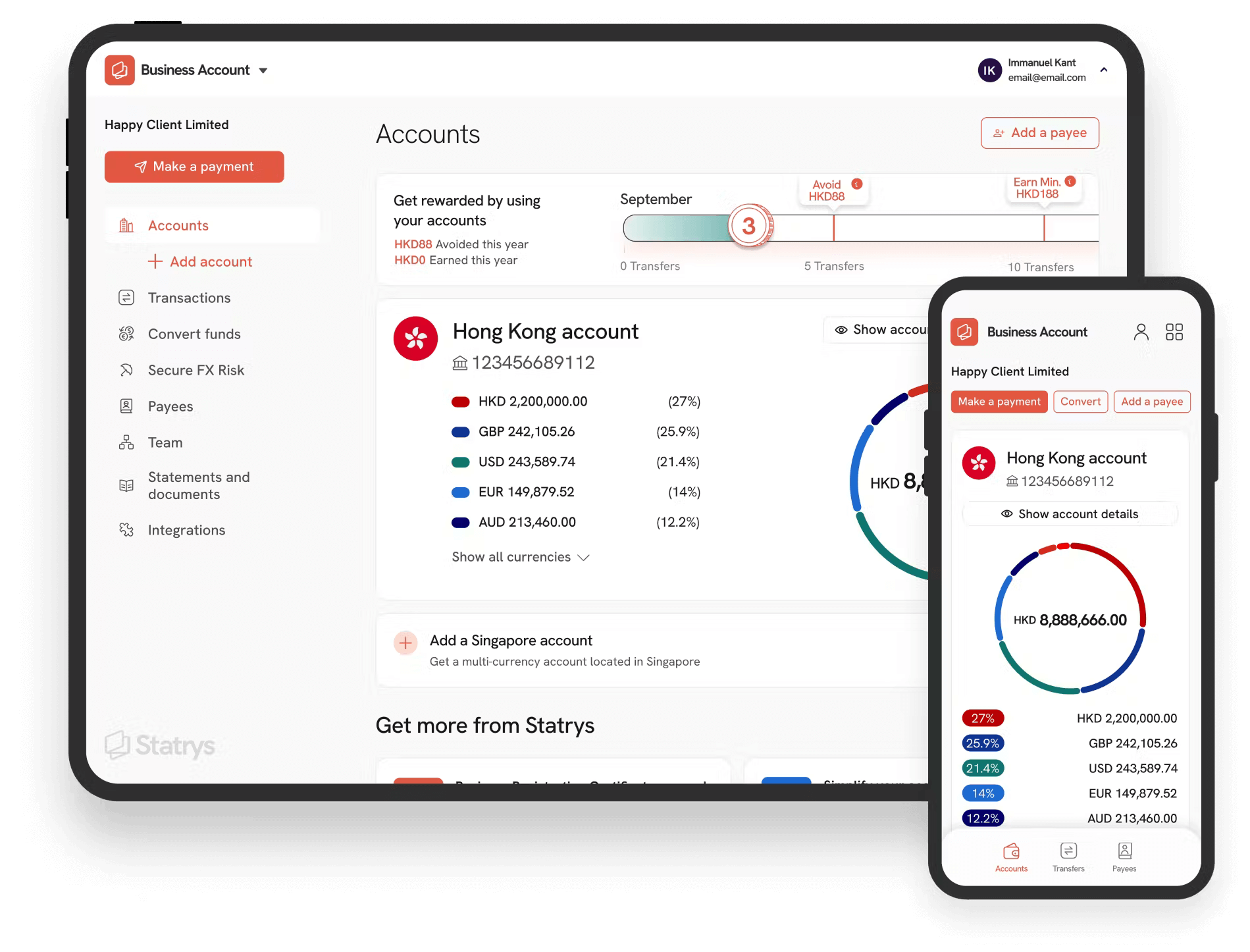Key Takeaways
Building an ecommerce website can cost as little as $0 - $500 using DIY builders with basic pages and no integration, but more customised solutions start around $5,000 - $20,000
Website pricing depends largely on business size and website complexity
Key cost areas include domain, hosting, SSL, website design, branding, payment gateways, and plugins.
Online sales are expected to make up nearly a quarter of global retail by 2027. If you're planning to launch an ecommerce website to tap into this growth, you’re probably facing one of the biggest questions in the process: How much will it cost?
This guide explains what goes into the cost of an ecommerce website, covering the main components, optional add-ons, and typical price ranges involved in building an online store. With these insights, you'll be in a better position to set a more accurate budget for your ecommerce website project.
Let’s get started.

Tip: If you do not have any experience or time to build an ecommerce website, you can also consider buying an existing ecommerce business instead.
Ecommerce Website Approach and Costs by Size
There are several options available to build your website, from using a website builder to hiring a web designer or a full-service agency. The best choice depends on your business size, needs, and budget.
In this section, let’s explore which option might be most suitable for businesses of different sizes, and the associated costs.

Note: The pricing in this article is based on data collected from various sources and various provider websites to determine a range. While accurate as of July 2025, prices may have changed since.
Solopreneurs (Budget: $0 – $500)
For solopreneurs, the simplest route is building an ecommerce storefront on an already established online marketplace like Amazon, AliExpress, or eBay. Here, you’ll only need to create a merchant account and set up product pages.
The only cost is the merchant account subscription, which depends on the number of listed items. Alternatively, some platforms may be free but take a commission from sales. This puts your ecommerce costs between $0 to over $500 per month, with potential increases as sales grow.

Insight: Using these platforms lets you focus on your product and customers while they handle hosting, design, and payment processing. However, you're subject to their rules and commissions, which can reduce your profit margins.
Small to Medium-Sized Businesses (Budget: $500 – $5,000)
If you're just starting out or running a small business, the most budget-friendly and efficient route is to use SaaS platforms or ecommerce platforms like Shopify, Wix, BigCommerce, and Squarespace.
What to Expect
- Platform Subscriptions: $25 – $300+/month, depending on features
- Templates & Themes: Free to $250
- Custom Domain: Often included in the subscription
- SSL: included in the subscription, otherwise about $10 - $50/year
- Branding Tools: Basic DIY tools starting $0-$100
- Other basic plugins: $10–$100+
You can either set everything up yourself or hire developers to assist with the setup process.
The cost range is broad because it depends on your project's complexity and design goals. A simple single-page or template-based site could be $500. A basic 5-page site without custom could be about $1,500, but more complex sites with 5-10 pages and custom code can range from $2,500 to $5,000. Functionality also affects cost, a basic contact form is affordable, while database integration can significantly increase the price.
While DIY website builders offer convenience, they often have limited flexibility and restricted scalability compared to building a website from scratch.

Insight: Premium themes, plugins, support, and transaction fees can add up, so it's wise to budget beyond the base subscription.
Medium-Sized and Growing Businesses (Budget: $5,000 – $20,000)
For medium-sized businesses that need greater flexibility and scalability, open-source platforms like WordPress or WooCommerce are a good fit. However, these platforms typically require technical knowledge, so hiring a developer is often necessary.
What to Expect
- Custom Design & Freelance Development: $3,000 – $10,000+
- Premium Theme: $500 – $2,500
- Hosting (VPS or Cloud): $5 – $100/month
- SSL Certificates: $40 – $100+/year (for one domain and its subdomains)
- Professional Branding Services: $1,000 – $5,000
- Plugins & Integrations: $10 – $100+ each, or $100+ – $500 for API-related needs
Expect a higher initial investment and more complex maintenance. However, this setup usually offers a more tailored user experience, better integration capabilities, improved SEO control, and a stronger infrastructure, which can lead to better performance.

Insight: For a larger website, it’s important to carefully plan for ongoing development costs and potential fixes.
Large Business and Enterprises
Enterprise-level ecommerce sites often require significant customisation to handle large product catalogues, complex customer journeys, omnichannel experiences, and high traffic. These sites are typically built and maintained by full-service web development agencies using self-hosted open-source platforms like Adobe Commerce, WooCommerce, or PrestaShop.
This can take over 200 hours and cost can start from $20,000 - $100,000 or more.
The size and goals of your business matter when determining the most suitable ecommerce setup and estimating the cost. For instance – if you’re hoping to start a B2C business worth $20,000 in annual sales and then grow from there, you might want to look into the architectures of comparable ecommerce businesses
You’ll find that many small online businesses are built on scalable full-service ecommerce platforms such as Shopify, Wix, and Squarespace.
7 Cost Breakdown: Building an Ecommerce Website in 2025
To calculate ecommerce website cost, look at the tools, solutions, and services you’ll need to meet your business requirements.
Some elements are mandatory for any website, like a domain, hosting, SSL certificate, and web design. Other elements, such as branding, plugins, and additional features, are more optional and flexible depending on your business needs.
Below are the common key components:
| Category | Basic | Upscale/Premium |
|---|---|---|
| Domain Name | $10–20 per year | $100–1,000 per year If it includes popular keywords |
| Domain Hosting | $2 – $20/month For shared hosting | $5 – $200+ For VPS, dedicated or cloud |
| SSL Certificate | Free – $20/year | $100 – $300/year For brands or subdomains coverage |
| Website Design | Free – $100+ For pre-designed DIY website builder | $3,000 – $10,000+ For hiring a developer or customised website |
| Branding |
$10 – $30/month(DIY) $200 - $600+ (Freelancers) |
$1,500 – $5,000+ For a complete branding by expert or agency |
| Payment Gateway | Free – $29/month + 1%–3% fees | |
| Plugins & Features | Free – $100+ For basic add-ons, like menu, popups, sliders | $100 – $500+ For integration, APIs, custom features tailored to your needs |
| Estimated Total Cost | From ~$100 – $1,000+ | From ~$5,000 |
You can evaluate these elements individually before finally drawing up a conclusive ecommerce website budget from their cumulative costs.
1
Domain Name Registration
A domain name is your unique website’s address on the internet. You get one by buying it from a domain registrar. This usually costs $10–20 per year, but promotional offers can be less than $1 for the first year. Registering for up to 10 years costs about $50–150 total.
Below is a price comparison from popular providers
| Provider | Price for .com |
|---|---|
| GoDaddy |
|
| Namecheap |
You can choose to register for 1–5 years, with longer terms offering better per-year pricing.
|
If you plan to use an ecommerce website builder, many platforms offer a domain name for free or at a low price for the first year, with higher renewal rates in following years. Always check the renewal costs, as the initial price can be much lower than future rates.
Alternatively, you can purchase websites and domains from existing businesses, but this can cost hundreds or thousands of dollars.

Recommendation: Registering your domain for years in advance or purchasing an aged domain can help kickstart your organic SEO efforts and potentially reduce the risks of an SEO ranking drop.
What is SEO?
2
Domain Hosting
Domain hosting is the service that stores your website’s data and makes it accessible to users via the internet. A domain hosting provider usually offers several hosting types, including
| Hosting Type | Cost (/month) | Description | Best For |
|---|---|---|---|
| Ecommerce Platform Hosting | $25 - $30+ (Basic) Or $100+ (Premium) |
Hosting is often bundled with other services on platforms like Shopify, Wix, and BigCommerce. | Solopreneurs, small ecommerce |
| Shared Hosting | $2 - $20 | Shares server with others; cost-effective but slower | Small or new sites with low initial traffic |
| VPS Hosting | $5 - $100* | Virtual servers with dedicated resources | Moderate traffic stores |
| Dedicated Hosting | $50 - $200+ | Full server dedicated to you; fastest and most control | Large ecommerce websites |
| Cloud Hosting | Pay-as-you-go | Network of virtual servers; scales with traffic | Growing stores with fluctuating traffic |
*depend on the provider, the type and size of resources
Popular providers include Hostinger, GoDaddy, DigitalOcean, and WP Engine. Keep in mind that cheaper ecommerce hosting options may require more hands-on management, so it’s best to read what’s included in the price. In addition, look for at least 99.9% uptime guarantees, strong security (like daily backups and malware protection), and good support.

Tip: Price is usually lower with annual billing or new customer discounts.
3
SSL Certificates
Some hosting providers include free SSL certificates. If not, buying one is essential to secure your ecommerce site and protect customer data like credit card info. Costs vary by type.
- Standard ($10–50/year): This certificate provides encryption for a single domain.
- Wildcard ($40–100+/year): Covers one domain and its subdomains
- Extended Validation ($60–300/year): The highest level of validation, with business name in the browser’s address bar to enhance trust.
You can purchase SSL certificates from providers such as DigiCert or Comodo.
What is an SSL certificate?

Tip: SSL certificates are available in 1 to 5-year plans. Opting for a five-year plan can reduce the overall cost.
4
Website Building and Design
Ecommerce website development costs include designing the layout, structure, navigation, content arrangement, responsiveness, and overall user experience. You can use user-friendly pre-built themes or hire a website designer.
Many ecommerce platforms offer a variety of pre-designed themes, with options ranging from free to over $100, while premium themes can cost between $100-$500.
Hiring a professional for ecommerce website design typically starts at around $3,000-$10,000, and can go up. This is because an ecommerce website usually requires a complex setup and additional plugins. However, if you're only hiring a designer to customise an existing theme or create a simple landing page without ecommerce functionality, the cost may start lower.
5
Branding
This is where you design your visual identities, such as logos, colour schemes, typography, and other brand assets.
How to Get Branding Done:
- DIY or In-house: The cost for using tools like Canva, Adobe Illustrator, or logo makers. Tools are either free or offered as subscriptions ranging from $10 -$30+/month
- Outsource: Outsourcing branding to freelancers varies in cost depending on your needs. A logo and basic style guide usually cost $200–$600, while full brand strategy and identity start around $1,000.
- Branding Agency: Suitable for larger businesses needing a full strategy. Brand identity starts at $1,500–$3,000; full asset packages starting from $2,500–$5,000.
Costs can vary widely with freelancers and agencies due to differences in experience, scope, and service quality.
Q&As
Why do you think branding is so crucial for ecommerce businesses?
How does the approach to branding differ between smaller and larger ecommerce businesses?
What kind of investment should entrepreneurs prepare when it comes to branding?
Do you think professional branding services are worth the cost?
Finally, any parting advice for ecommerce businesses looking to invest in their branding?
6
Payment Gateways
If you want to have online shopping carts, online checkout and accept payments directly on your website, integrating a payment gateway into the website’s back-end system is essential. The initial cost for the payment gateway is the monthly fee. The good news is that many payment gateways waive monthly fees, and for those that do charge, the cost is typically around $20 - $30 per month.
In addition to monthly subscription fees, you’ll also pay transaction fees once payments start coming in. Domestic payments typically incur fees of about 1% to 3%, while international transactions often start at 3% to 5%.
For reference, here are the common payment gateway providers and their fees
| Provider | Monthly Fee | Transaction Fee |
|---|---|---|
| Stripe | None | 1.5% - 3.25% + 20p (UK) 2.9% + 30¢ (US) |
| Square | £0 - 29 or $0 - 29 | 1.4% - 2.5% + 25p (UK) 2.9% + 30¢ (US) |
Some ecommerce website builders include payment gateways as part of their offerings. However, they often charge additional transaction fees. It's worth noting these fees when selecting your platform.

Tip: Check out this list of the best payment gateways for ecommerce and the best payment gateways for small businesses.
7
Ecommerce Software and Plugins
Once your website is set up, you may need additional features, like product filter, order management, customer support chat, reporting tools, etc.
That’s where plugins come in.
Using Pre-Built Plugins:
Platforms like Shopify, WooCommerce, and BigCommerce offer plugin stores with many options. You can also find plugins on sites like Codecanyon. Prices range from free to $10–$100+. Check if they’re one-time purchases or subscription-based. If you need help installing them, freelancers usually charge $10–$30 per hour.
Using Custom Plugins:
Instead of buying pre-built plugins, you can hire a developer to create one. Costs vary based on complexity. Simple plugins (like a basic widget) may cost $30–$100. More advanced ones with API integration and responsive design can range from $100 to $500.

Tip: Plugins is one of the simplest ways to connect your site to Customer Relationship Management (CRM) and Enterprise Resource Planning (ERP) to improve efficiency of operation.
What is CRM and ERP software?
Other Additional Costs to Watch Out For
In addition to the costs mentioned above, there are other potential expenses beyond the initial development. Some of these may be unexpected or hidden, but they can accumulate over time:
- Updates & Maintenance: Software updates and bug fixes for security and compatibility.
- Legal Compliance Fees: Making your website follow laws and regulations, like protecting user data, can cost extra. Not following these rules may lead to fines.
- Support Costs: After your website goes live, you might need help fixing issues. These services cost extra if they are not covered by your initial contract.
- Re-Designs: As you use your website, you may find it doesn't meet your needs, audience behavior, or business goals. You may then need a redesign to help align it with your objectives and improve user experience.
- Marketing: Although not part of the initial development cost, digital marketing is essential for driving traffic and generating sales. Eventually, you will need to budget for strategies like search engine optimization (SEO), email marketing, content creation, and paid advertising. A well-built website alone won’t bring sales unless it’s visible to your target audience.

Insight: If your website or app uses cookies, you may need to add consent features to comply with privacy laws in your jurisdiction, which could incur legal, technical, and development costs.
DIY Website Builders vs. Hiring a Professional Developer vs. Building It Yourself
One of the key decisions that will impact your ecommerce store cost is whether to use a DIY website builder or hire a professional developer.
- DIY website builders: Platforms like Shopify, Wix, and Squarespace let you create a website easily with templates and drag-and-drop tools, usually costing $25 to $300+, but basic plans offer limited customisation.
- Professional development: Hiring a developer gives you a fully custom website tailored to your needs. The cost starts from $3,000 to $10,000, with the potential to exceed $50,000 for more complex projects.
- Building your site from scratch:Building your site from scratch offers the most control but requires more time and skill. You can use free open-source tools like WordPress.org or Joomla, but may need to buy plugins costing anywhere from $10 to $500 depending on their function. Also, factor in the significant time needed for setup.
Tips to Minimise Ecommerce Website Costs
- Choose the Right Platform: Look for one with built-in tools for payments, shipping, and inventory to avoid the need for costly third-party tools.
- Focus on Essentials: When you're just starting out, stick to the core features you actually need. Spending on extra functions too early usually means more technical headaches and wasted budget on stuff you’re not even using yet.
- Use Templates: Before building from scratch, check available templates. You might find one that fits your vision. Pre-designed templates can significantly cut design costs while still offering a professional look.
- Consider Open-Source Platforms: If you're comfortable with tech, open-source options like WooCommerce can be very affordable. They’re free, but you’ll need to handle web hosting and setup.
- Explore Free or Low-Cost Tools: There are many free or low-cost plugins for tasks like inventory management, shipping. For example, SEO plugins like Yoast SEO or RankMath are affordable, while Analytics provides free in-depth data to track performance and Tawk.to offers free live chat services.
- Choose Migration-Friendly Platforms: As your business evolves, you may need to switch platforms to accommodate higher traffics, new needs or technologies. Pick a platform that makes it easy to move your data later. This helps avoid high costs if you ever need to upgrade.
- Track Your Spending: Regularly review your expenses to spot ways to cut costs and stay within budget.
Launching Your Ecommerce Business? Get a Business Account
Spending to build your business? You’ll need a reliable way to manage business finances, especially when handling international payments, inventory purchases, or marketing expenses.
A business account separate your personal and business finances, making it easier to track expenses, control costs, and simplify tax reporting. If you're operating in or targeting global markets, a multi-currency business account is a smart move.
How a Statrys Business Account Can Support Your Ecommerce Venture:
Statrys is a payment service provider offering business accounts for companies registered in Hong Kong, Singapore, and the British Virgin Islands (BVI).
With a Statrys business account, you can:
- Keep business transactions separate for better visibility, easier financial planning, and smoother accounting and tax filing
- Receive, hold and send payments in multiple currencies with FX fees as low as 0.1%
- Easily integrate with Shopify, Stripe, PayPal, and Xero accounting software
- Get support via phone, website chat, WhatsApp, WeChat and email
Haven’t registered your company yet? Hong Kong is a popular choice for ecommerce founders, offering 0% tax on offshore income, easy company registration, and the freedom to run your business from anywhere.
FAQs
Can I build my own ecommerce website?
Yes, you can. DIY website builders like Shopify, Wix, and Squarespace make it easy with drag-and-drop tools. You can pick a platform to sell on, customise your site using ecommerce themes or templates, and add plugins and payment gateways. If you have technical skills, you can also use open-source platforms like WooCommerce for more control and flexibility.